There are some tools that really make your life easier when working.
Some people might say that the only tool you’ll ever need is Emacs, but when working on Windows, there are some small utilities that can increase your productivity. Here is my personal choice.
Launchy
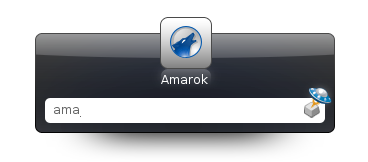
Launchy is a keystroke launcher. It can index your start menu, your bookmarks, your hard-drive and much more, and then let you access your applications only by typing the first letters.
It can also be used as a basic calculator, and directory browser.
I use it constantly, and my start menu has since become a dumpster, because I never go there anymore.
Note: for those who are under Windows 7, it works like the über-search from your start menu.
Launchy is an open source product, you can get it here.
Synergy
I have a nice desktop computer with a very nice 22″ screen. I spend most of my (personal) coding time on this computer, but sometimes I wish I had another screen to keep my IDE in full screen while browsing documentation. I can’t afford a new display (and if I added a new 22″ screen next to this one, I couldn’t see my girlfriend anymore because her desk is in front of mine), but I have a 15″ laptop that can fit between the 22″ and the wall.
For some time I wanted to control the laptop with my old school Compaq keyboard and my 10€ Logitech mouse (don’t need fancy hardware to make good work), but wasn’t satisfied with the idea of a KVM that would need constantly switching inputs from both computers. Then I found Synergy. It’s a virtual KVM. It runs in the background, and can control as many additional computers you can fit on your desk (some guys even tried with 8 or 10, for geekness sake).
The configuration is very easy (once you understood the documentation):
Let’s say you have to computers, A and B, A on the left and B on the right. On A, you just tell the program that when your mouse cursor reaches the right edge of your screen, it switches to computer B.
On computer B, you say that when the mouse goes to the left edge, it switches to computer A. And that’s it.
You end up seamlessly using both computers as if the display was one, really nice. You can even make cut-and-paste from one computer to another, and even across different OSes because Synergy is multi platform. You can control with one keyboard and one mouse at the same time a Linux netbook, a MacOS X laptop and a Windows desktop.
Synergy is an open source product, you can get it here.
Console
I’ve already talked about Console here. It’s a Windows command line emulator. It can run any command line application (such as the Windows prompt or Cygwin) inside multiple tabs. It also supports copy-paste, transparency, custom fonts, sizes, colors, …
Excellent upgrade for your standard cmd.exe.
Console is an open source product, you can get it here.
Winsplit Revolution
Winsplit allows you to organize your windows on your desktop quickly and easily. Windows natively allows you to tile/cascade open windows on the screen, but it will always size them equally.
What if you want one window take 1/3 of the screen and another one 2/3 ? You have to drag the handles so the window is at the right dimension. Winsplit solves this issue by providing several presets that you can activate by pressing a keystroke (Ctrl+Alt by default) and then drag your window on the region of the screen you wish to place it. A blue overlay will appear, showing you available presets for this region, and you can scroll through presets using the mouse wheel.
When you are happy with the size and position, just release the window and it will stay there. Very useful when copy-pasting documents side-by-side.
Winsplit Revolution is a freeware product, you can get it here.

